
Augmentedsystems
Uploaded on Apr 23, 2025
Category
Business
Learn to create dynamic, interactive dashboards in Tableau with this easy step-by-step guide—perfect for beginners and data enthusiasts alike.
Category
Business
Building-Interactive-Dashboards-in-Tableau
Building Interactive
Dashboards in Tableau
Feeling overwhelmed by vast amounts of raw data? Interactive
dashboards in Tableau can transform complex datasets into clear,
actionable insights.
Let's explore how to build powerful visualizations that help you
make better business decisions.
Why Use Tableau Dashboards?
Data Consolidation Real-Time Monitoring
Brings reports from various sources into a single view. Provides instant access to business metrics.
Better Decision Making Customizable Analysis
Presents data in interactive form for deeper analysis. Offers flexibility to explore data in multiple ways.
Types of Tableau Dashboards
Strategic Dashboards
Help achieve long-term goals through
historical data analysis.
Operational Dashboards
Provide high-level overview of
Track real-time performance of business health and KPIs.
daily business activities.
Analytical Dashboards
Includes metrics like website
traffic, inventory, and sales. Track ongoing performance to
identify trends and opportunities.
Used for making projections and
improvement strategies.
Step 1: Preparing Your Data
Launch Tableau Desktop
Open the application and get ready to connect to your data source.
Connect to Data
Select your data source (Excel, SQL, Google Sheets, etc.).
Choose Tables
Select required tables and preview the dataset.
Clean Your Data
Handle null values, filter irrelevant data, and rename fields.
Step 2: Loading and
Connecting Data
Data Types Advanced Modeling
• Strings (text values) • Pivot Columns
• Numbers (whole and decimal) • Create Calculated Fields
• Dates & Times • Use Level of Detail
• Geographical Data Expressions
Optimization Tips
• Reduce unnecessary calculations
• Use Extract Mode for large datasets
Step 3: Creating Essential Visualizations
Bar Charts Line Graphs Heatmaps Maps
Compare categorical Display trends and Highlight high and low- Visualize geospatial data
values across different patterns over specific time performance areas with like consumption per
dimensions. periods. color intensity. state.
Step 4: Adding Interactivity
Add Filters
• Click drop-down menu on any field
• Select "Show Filter"
• Choose filter type (Dropdown, Range, Multi-select)
• Apply to multiple sheets if needed
Create Parameters
Allow users to input values that change visualizations dynamically.
Add Objects
Include buttons, images, and web pages to enhance functionality.
Benefits of Interactive
Dashboards
100% 24/7
Data Visibility Availability
Complete view of all business metrics Constant access to real-time
in one place. business intelligence.
60%
Faster Decisions
Reduction in time needed to analyze
and act on data.
Transform your business decision-making with powerful Tableau dashboards
that bring your data to life.
contact us
info@augmentedtechlabs.
com
+91 79491 86335
https://www.augmentedtechlabs.com/
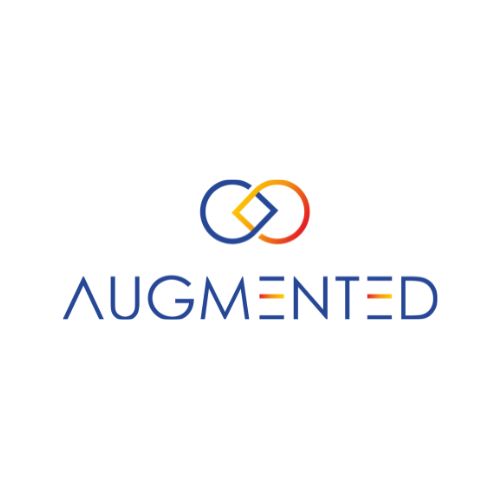
Comments